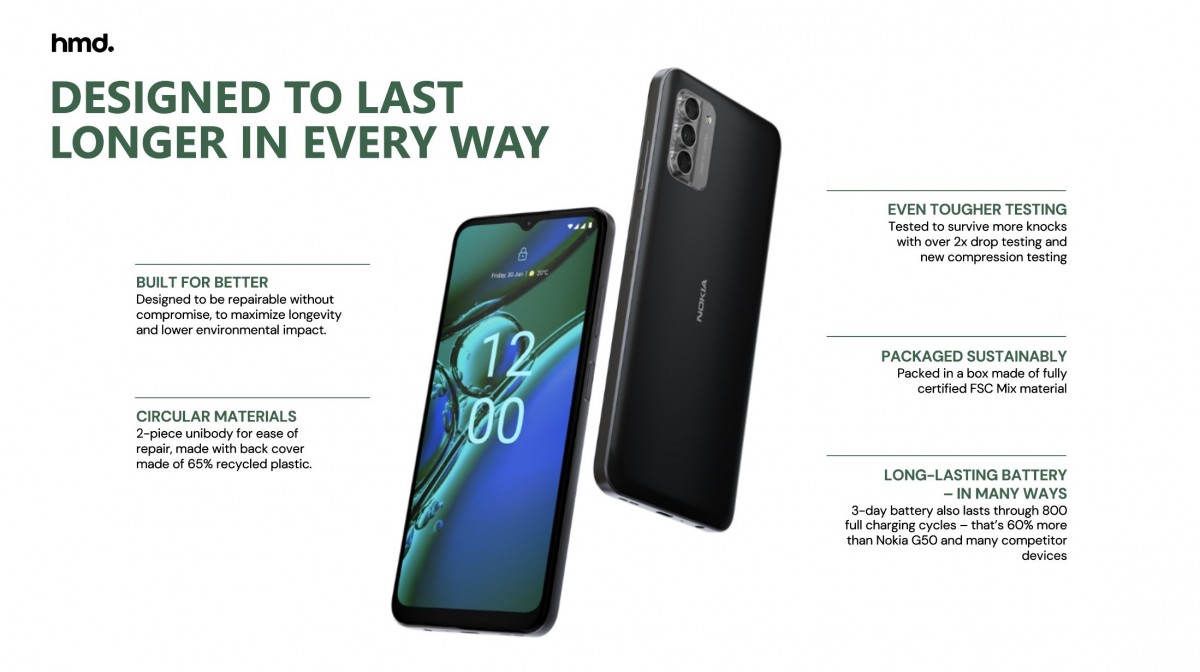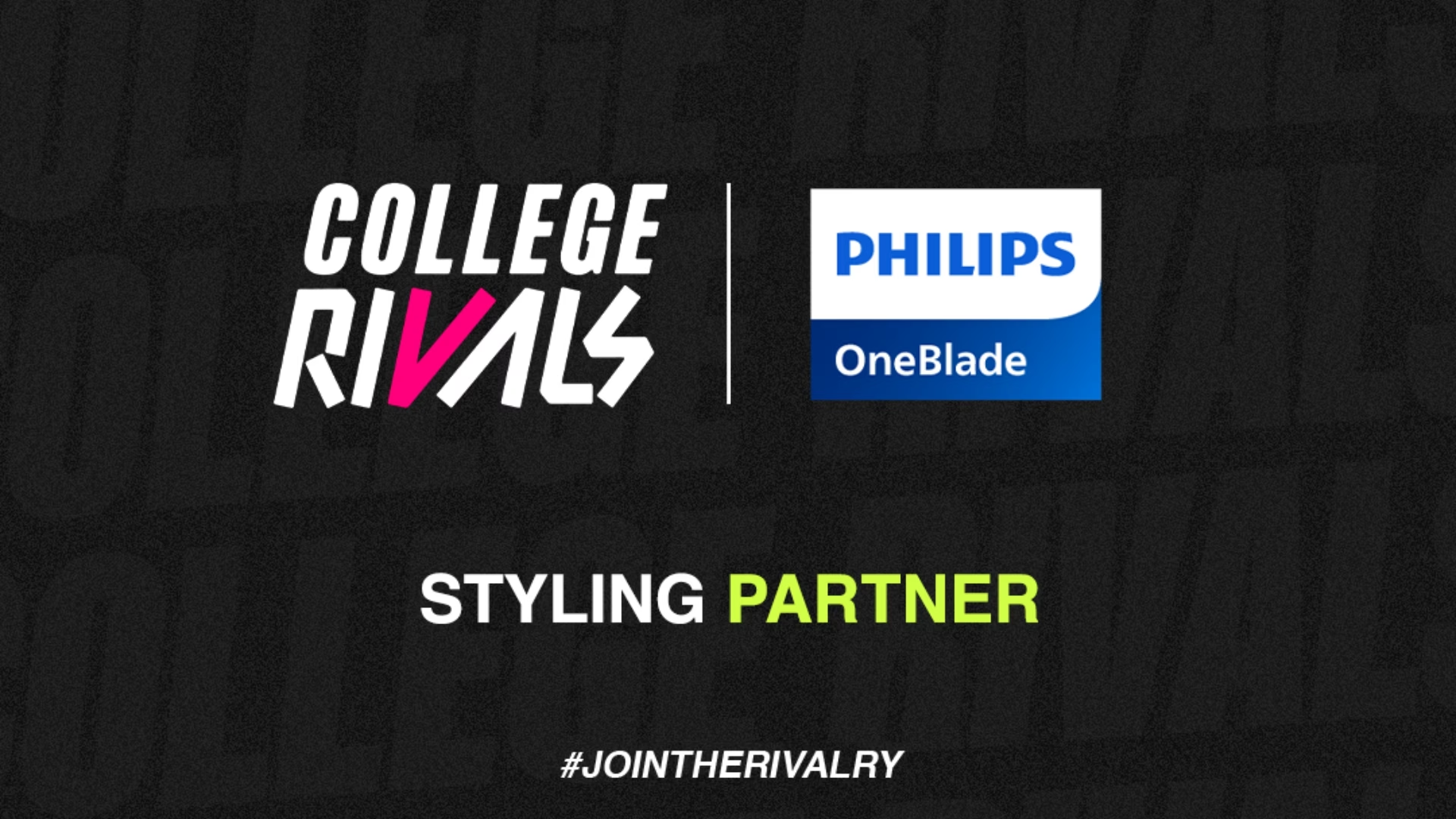How to stay informed and have safe conversations on Twitter during elections
People come to Twitter to see and discuss what matters to them — from breaking news to the day’s events and memes. This is because whatever is happening in the world, is happening on Twitter — with real-time conversation. There’s no better example than the ongoing #AssemblyElections in the states of Assam, Kerala, Puducherry, Tamil Nadu, and West Bengal.
As with every election around the globe, election integrity and online safety are key priorities for Twitter, and Assembly Elections 2021 are no different. To this end, Twitter is committed to ensure the conversation remains healthy, open, and safe for everyone to catch all the updates unfolding on Twitter as they happen.
Here are some Twitter features you can make use of to stay informed while keeping your experience positive and safe.
Search Prompts: Twitter India in partnership with the Election Commission of India (@ECISVEEP) and State Election Commissions has launched a dedicated search prompt that makes it easy to find credible and authoritative information about the candidate lists, voting dates, polling booths, EVMs voter registration, among other election-related topics. To get the latest updates’ from the prompts, you can:
On App:
- Click on the Explore tab
- Type and enter an election-related keyword or query into the Search option on the top
- A prompt on ‘Get the latest updates’ will appear - click on it to access real-time, credible updates on important topics
On desktop
- Go to Home
- Type and enter an election-related keyword or query into the Search option on the top right
- A prompt on ‘Get the latest updates’ will appear - click on it to access real-time, credible updates on important topics
Article Prompts: Twitter offers a feature which prompts you to think before you Tweet/ Retweet linked articles which you’ve not yet read. If you haven't already read the article, the service might ask if you'd like to open it first.
- On selecting the Retweet option from a Tweet with a link, Twitter will check whether or not the article has been clicked.
- When you see the prompt, you'll always have the option to go ahead and Retweet
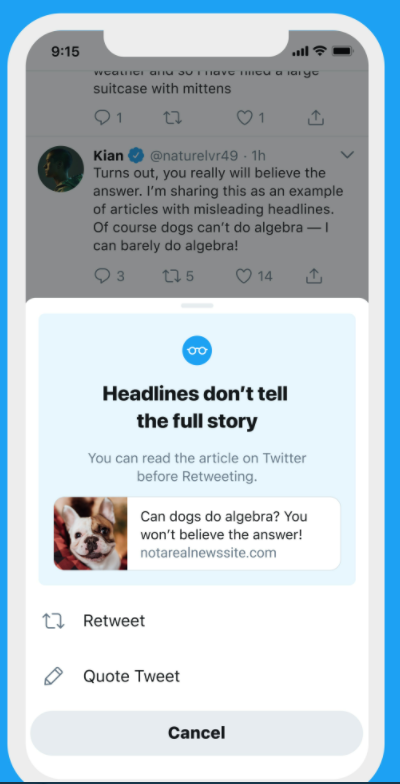
How to Hide Replies to Tweets: Twitter lets you choose the replies to your Tweets you want visible and hide the ones you don’t want to be noticed. People can see and engage with hidden replies by tapping the grey icon that will appear on the Tweets. Here’s how it works:
- From a reply to one of your Tweets, click on the list down icon
- Select hide reply and confirm.
- To view your hidden replies, click or tap the hidden reply icon which will be available in the bottom-right of your original Tweet.
How to: Choose who can reply to your Conversation: Twitter gives people the ability to choose who can reply to their Tweets and join in their conversation.
- Choose who can reply to your Tweet: From twitter.com or the Twitter for iOS or Android app, tap on the compose Tweet button. Click or tap the globe icon, to choose who can reply to your Tweet from the following options: i) Everyone ii) People you follow iii) Only people you mention. Once you finalise your settings, compose your Tweet and click or tap Tweet to post.
- Choose who you can reply to: From the compose screen, you can see the people in the conversation you will reply to. Click or tap Replying to… to bring up an editing screen with a list of everyone who is a part of the conversation.
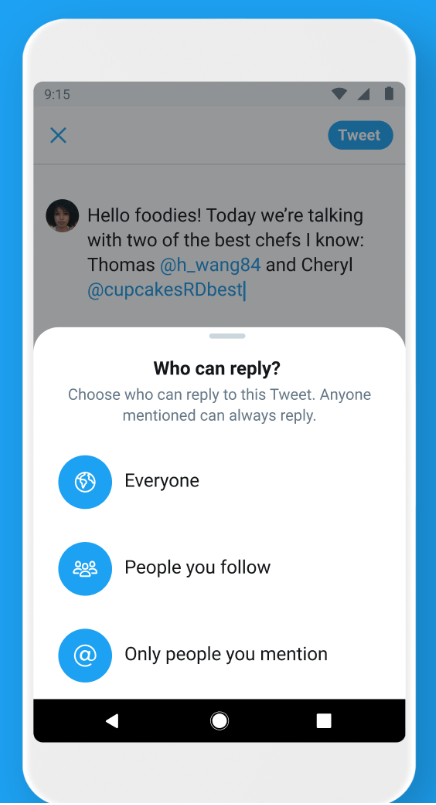
#OwnYourSpaces: Twitter allows people to create safe environments and have conversations on the service. People can directly talk, listen and enjoy other people’s company on the service with Spaces. These are live, host-moderated audio chat rooms where the creator of a Space, the Host is in control of who can speak. People can start their own Twitter Space and invite people to join in.
Here is how you can start a Space:
- Long press on the Tweet compose icon on your Home Timeline and then tap the new Spaces icon (multiple circles forming a diamond shape) on the far left
- Or, tap on your profile image in Fleets, scroll to the far right, and tap Spaces
Spaces are public, so anyone can join as a Listener, including people who don’t follow you. However, you can control who speaks in your Space:
- When starting a Space, a Host can pick who can speak by choosing from Everyone, People you follow, or Only people you invite to speak, which lets you send DM invites.
- Once the Space has started, the Host can manage who can speak by granting and revoking speaking permissions to participants in the Space. Listeners can request permission to speak from the Host by tapping on the Request icon below the microphone.
Blocking You can block and unblock accounts and content that you do not wish to see or engage with on Twitter.
- To block a Tweet or conversation you do not wish to see or engage with: Click the drop down icon located at the right side of the Tweet. Select the block option to confirm. Done!
- To block a person from your timeline: To restrict someone from viewing your profile, you can go to their profile, click the three vertical dots given at the top right side of the profile and select block from the drop down menu. You can unblock them anytime by visiting their profile and clicking on the blocked button to select Unblock (for iOS) or Yes (for Android).
- To view and manage your list of blocked accounts: You can see your full list of blocked accounts by going to your Blocked account settings. All you have to do is go to Settings & Privacy section in your profile, select Privacy & Safety and tap on the Blocked accounts option under Safety. You can unblock the accounts by tapping the blocked icon present in front of it.
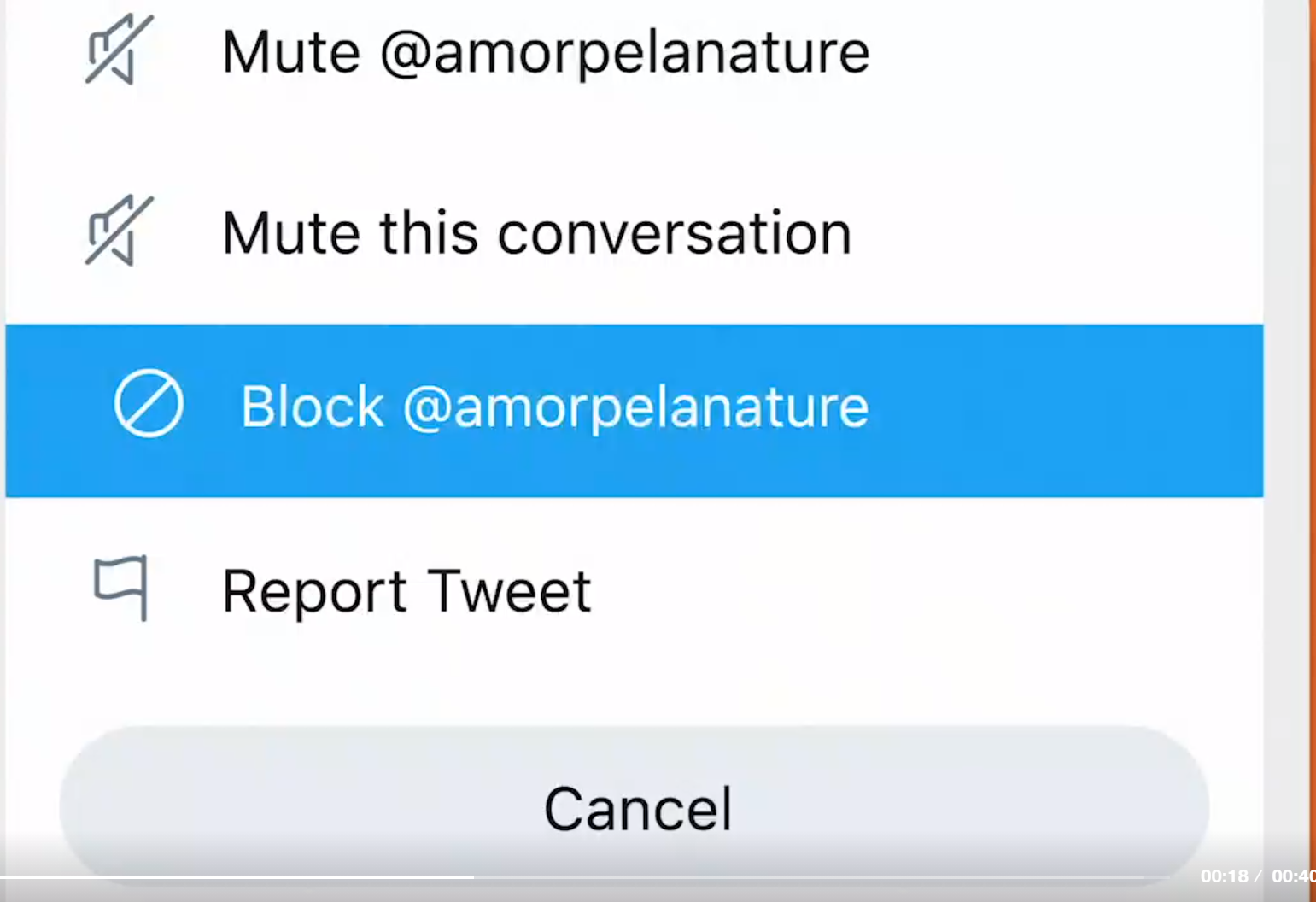
Note: Twitter also allows you a fair chance to report an account that has blocked you. All you have to do is click on the overflow icon, tap Report and provide information about your issue for reporting.
Muting: While Blocking helps you restrict interaction with certain accounts on Twitter, Muting is a feature that allows you to remove an account's Tweets from your timeline without unfollowing or blocking that account. Muted accounts will not know that you’ve muted them and you can unmute them at any time.
- How to Mute a conversation you do not wish to follow: You can mute a Tweet from an account by selecting the ‘mute conversation’ option from the drop down list present at the right side of the Tweet.
- How to Mute a hashtag or keyword: Click Settings and privacy from your profile image drop-down. Click Muted words and then click Add to enter the word or hashtag you’d like to mute. Specify your preferences from the options. Choose the timeline you wish to mute the hashtag or keyword for, and then click Add.
- How to Mute a profile: Go to the Twitter profile of the person you do not want to see updates from, and select the mute option from the overflow icon on their profile. You can Undo it anytime to unmute the account you have muted.
- How to view and manage your list of muted accounts: You can see your full list of muted accounts by going to your Muted account settings. All you have to do is go to Settings & Privacy section in your profile, select Privacy & Safety and tap on the Muted accounts option under Safety. You can unmute accounts by tapping the mute icon present in front of it.
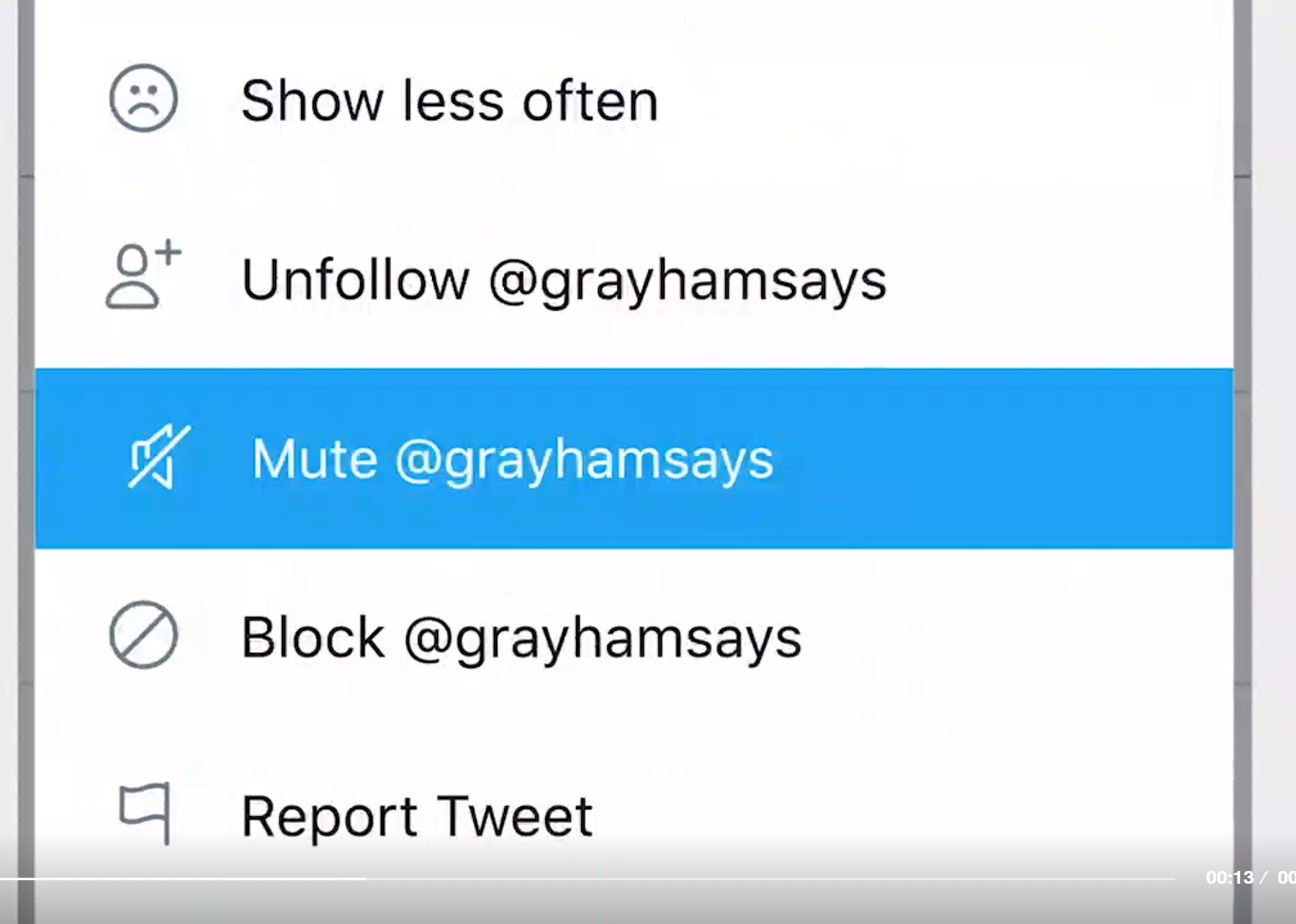
To Report a Twitter account: You can report people on Twitter in the following ways:
- To Report a Tweet: To report abusive behaviour directly from the Tweet, you can click on the drop down icon located at the top of a Tweet from the account you wish to report. Select the report option to confirm.
- To Report an Account: To report abusive behaviour from an account, you can go to their profile, click the three vertical dots given at the top right side of the profile and select report from the drop down menu. You can select the profile as being abusive and harmful and provide and provide the information before submitting your report.
- To Report an individual conversation: To report abusive behaviour from an individual conversation, you can click into the Direct Message conversation and find the message you’d like to report. Select the abusive and harmful option from the ‘more’ icon present beside the message.
Once reported, Twitter also provides you with recommendations for additional actions you can take to improve your Twitter experience.

Lastly, don’t forget to use appropriate hashtags and emoji and encourage healthy participation in election related conversations on the service. #AssemblyElections2021
Previous News